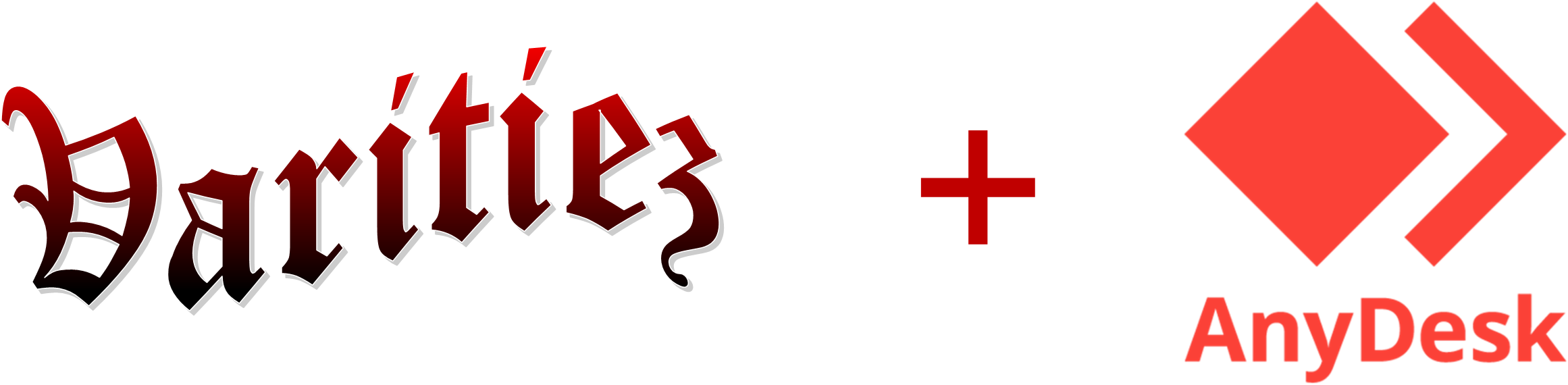
This tool is a third party software that we use to be able to access your PC remotely to help with troubleshooting and or issues on your PC/software. To download this software temporarily on your PC please click on the button below:
Step 1
Select the icon to launch
After clicking the download button above, to open AnyDesk click on icon that appeared on bottom left of the web browser.
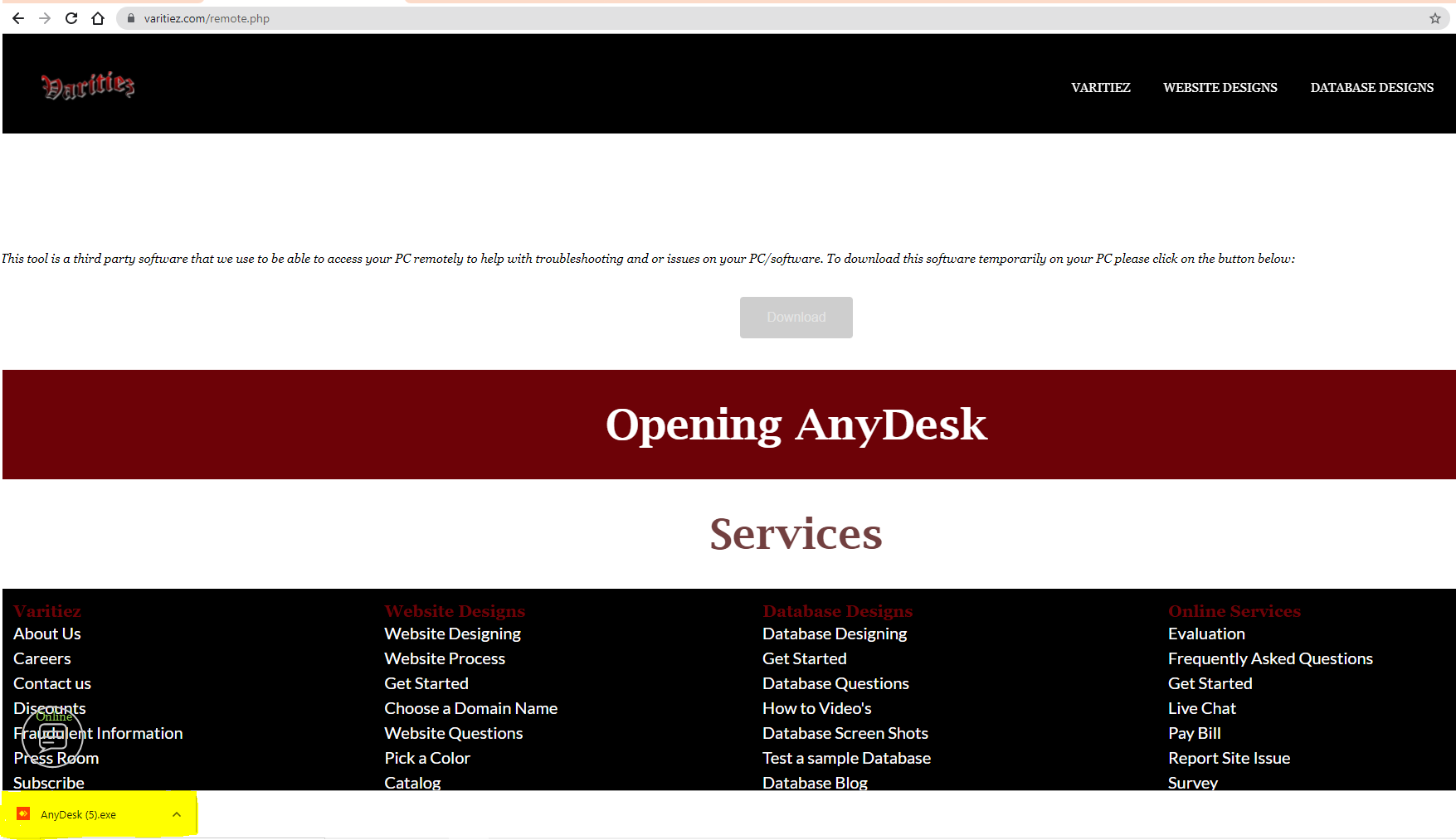
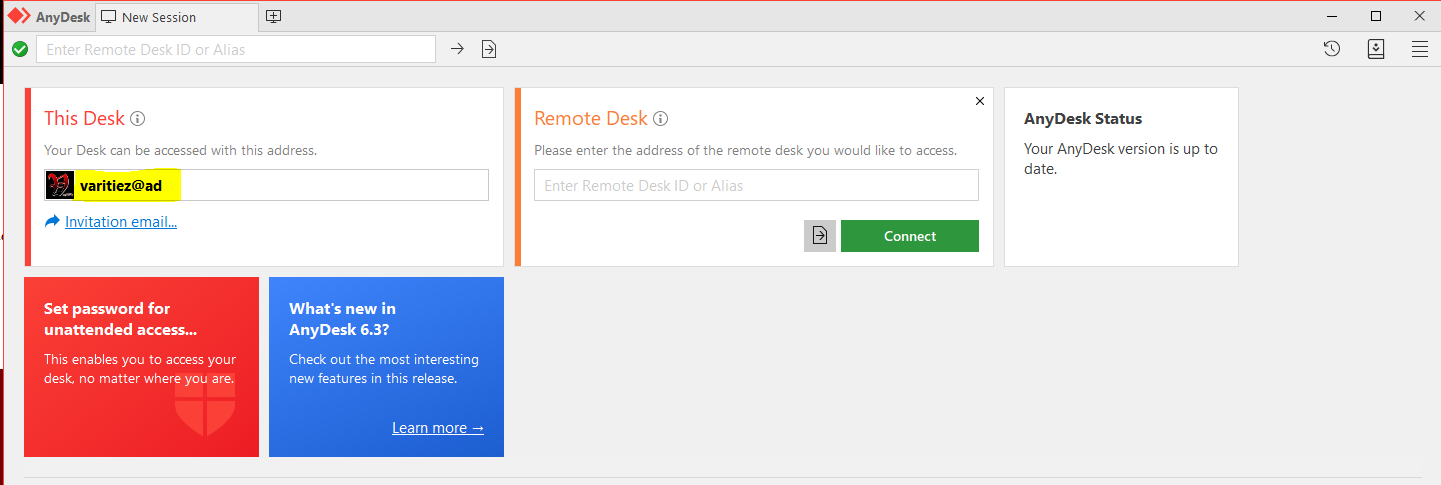
Step 2
Your Desk Address
Now that you have Anydesk open on the top left you will find a unique address normally consisting of numbers. Provide this number to your Varitiez representative. (Keep this number private as it is what is granting permission to access your computer.)
Step 3
Accepting Varitiez Invitation
Once we have your address/ID number we will invite you to start the session. This will require you to click the Accept button to accept the session. Once you accept we will be able to see your screen and control. Now just sit back and relax we will get to work on correcting the issue.
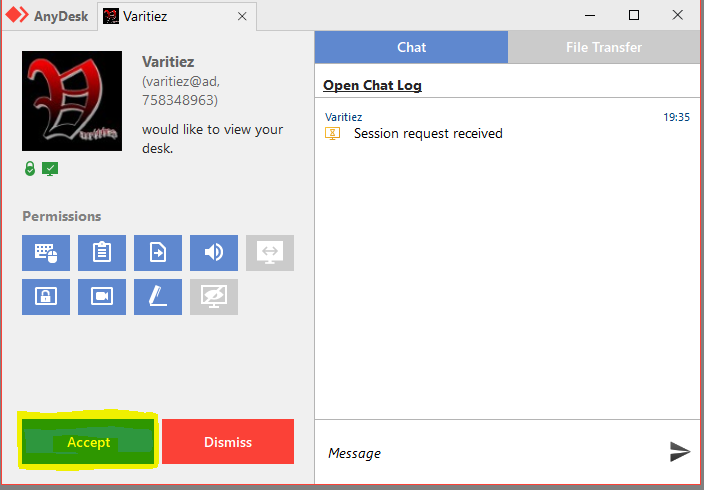
Step 1
Locating AnyDesk
After installing AnyDesk you can continue to keep it for future use however if you choose to uninstall on the bottom left of your computer you can click the search bar.(A2)
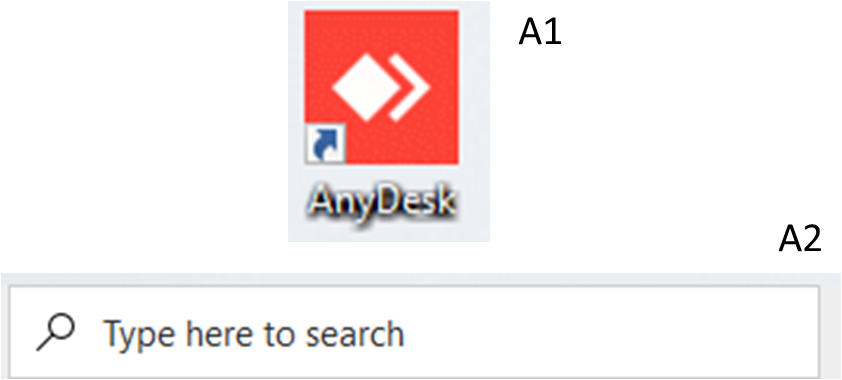
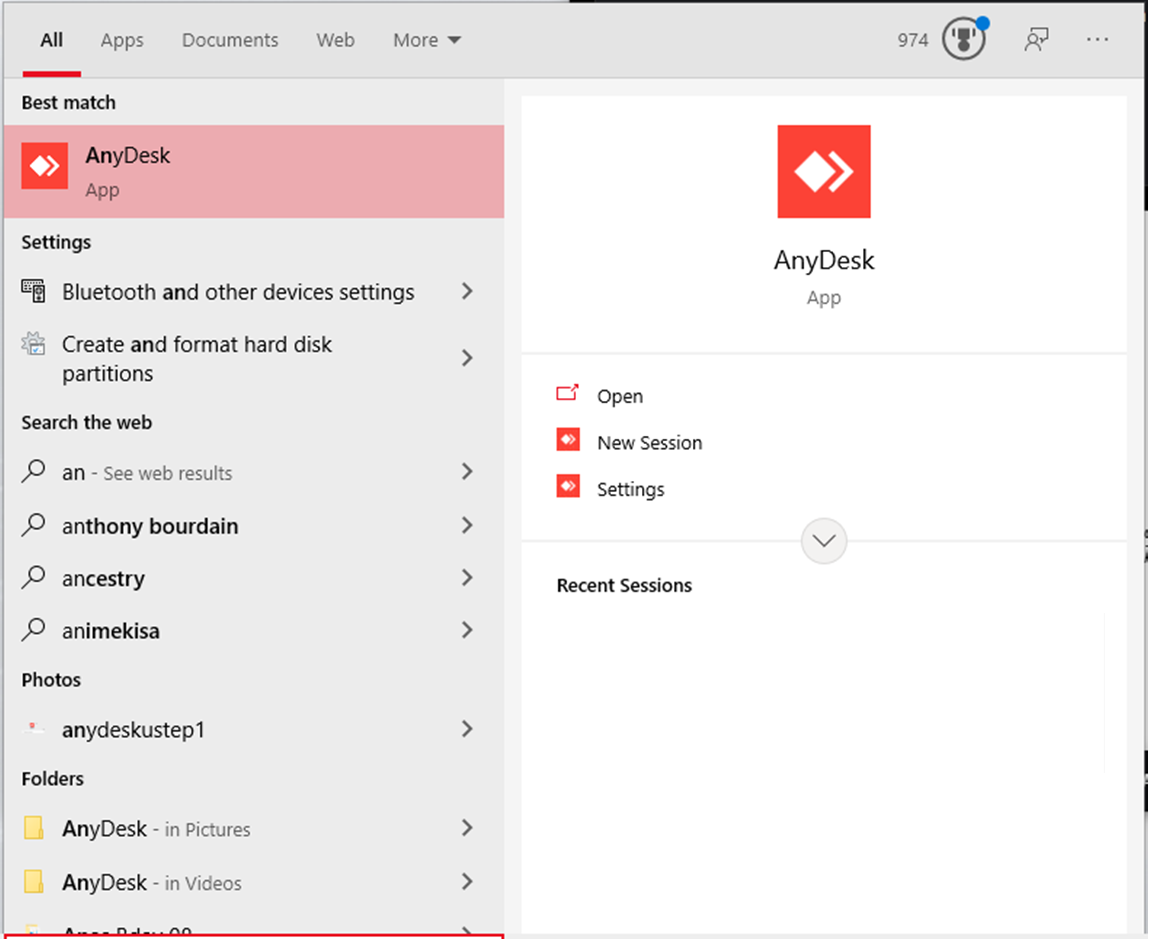
Step 2
Search Results
Locate the AnyDesk icon in the search.
Step 3
Uninstalling
Now that you have located AnyDesk right click on the icon and select Uninstall.
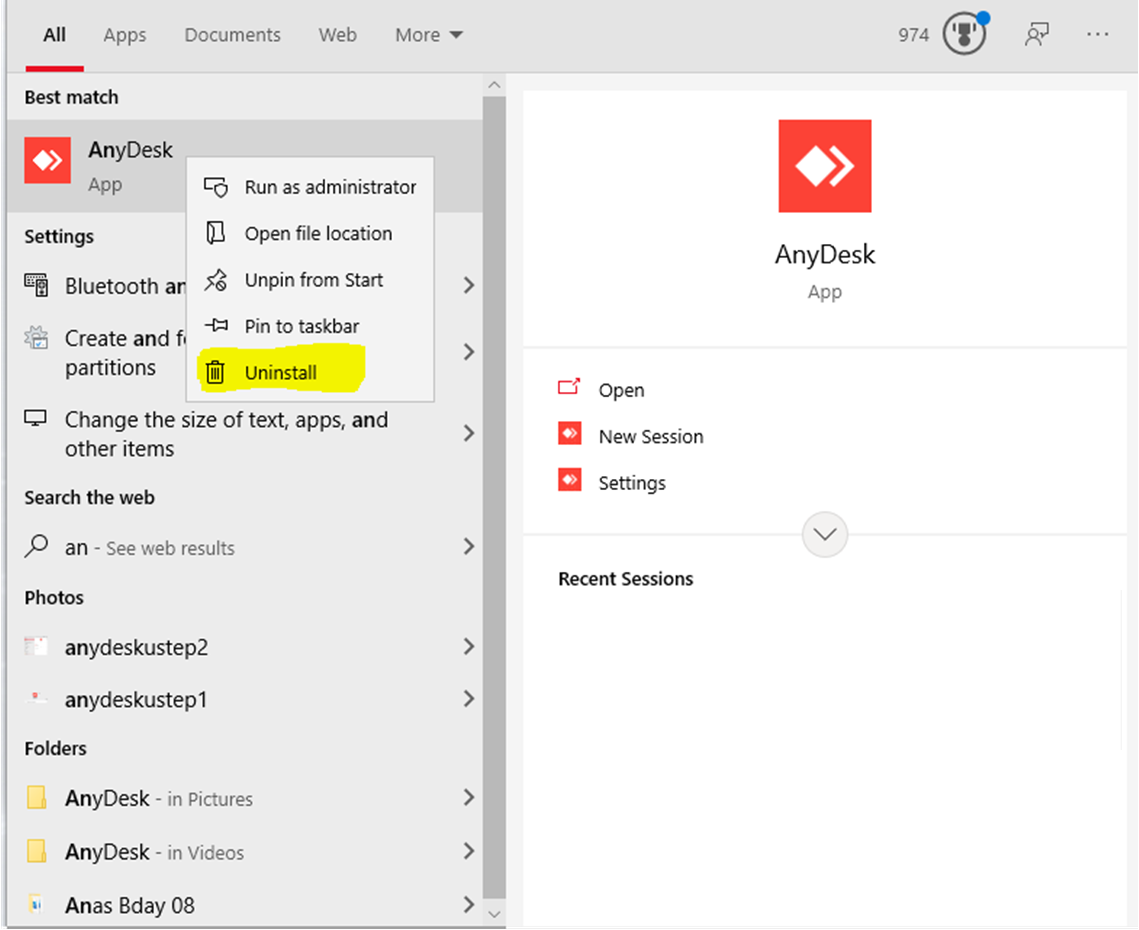
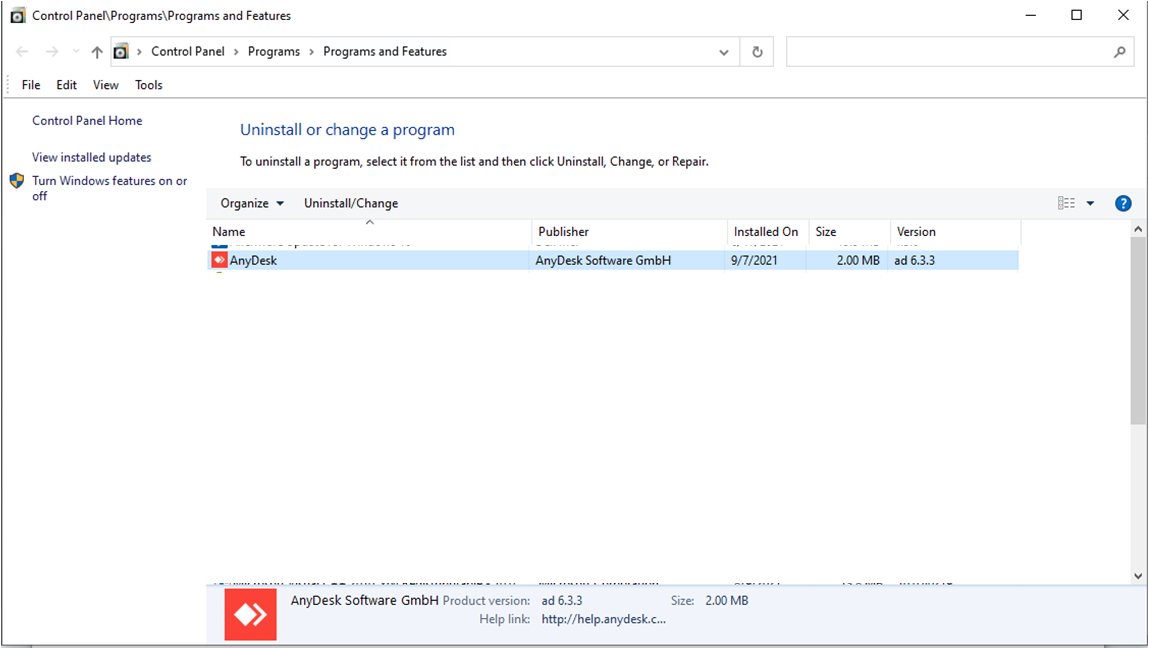
Step 4
Complete Uninstall
Select AnyDesk one more time results will vary with products you have installed on your PC however once you select AnyDesk click Uninstall/Change and follow the promots.
General Frequently Asked Question's
Instantly - As soon as you send in the 'New Account Application' and we receive it you will be given a "VAN" (Varitiez Account Number) and you are a customer.
Do I have to live in Texas to be a member?
Do I have to keep ordering with Varitiez each month?
No - You only have to order once (1) every six months, because you have to keep your account active if not the account will be closed.
How old do I have to be to open an account?
An Account Holder must be at least eight-teen (18) years of age or older. However if you are underage your parents can open an account under their information and list you as an Authorize Buyer.
Do I have to be a business or company to give a donation?
No - Anyone can give a donation of any amount.
Is my donation tax deductible?
How do I pay my bill online?
Visit Our Pay Bill section enter your Invoice Number and enter the amount in the Subtotal box on your Invoice then click pay bill.
Varitiez
About UsCareers
Contact us
Discounts
Fraudulent Information
Press Room
Subscribe
Testimonials
Why Us
Website Designs
Website DesigningWebsite Process
Get Started
Choose a Domain Name
Website Questions
Pick a Color
Catalog
Check Email
Email Information
Email Client Setup
Services
Website Status
Website Portfolio
| Tel: (480) 447 - 9114 | Email: rep@varitiez.com | Live Chat |
'Varitiez, helping individuals have a better tomorrow today!'
Copyright © 2014 - 2022 Varitiez. All rights reserved.
|
Terms
|
Privacy
|
